


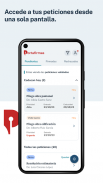

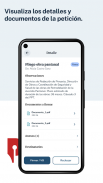

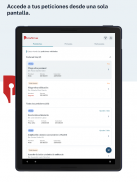
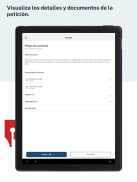

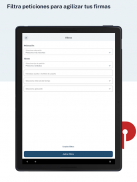

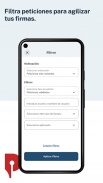
Mi Portafirmas

Description of Mi Portafirmas
My Portafirmas is the mobile app of the Ministry for Digital Transformation and Public Function that allows public employees access to Portafirmas services, where you can sign and approve signature requests from your mobile.
To use the app, you must be previously registered on one of the Portafirmas servers.
The main features and functionalities that you will find in the Mi Portafirmas app are the following:
Sign, give VB or reject requests. From the home screen of the application you can access the pending requests tray and see the main elements of the requests: description of the request, who requested it, date of entry of the request, expiration date, type of action that requires the petition, and priority of signing the petition. From this screen you can sign or approve and reject several requests at the same time. By clicking on the request you can access its details, which will include, among others, the documents to sign. From the request details you can also sign or reject the request.
Check signed or rejected requests. From the home screen you can consult the signed requests tray and the rejected requests tray. From the signed petitions tray you can also access the signed documents and the signature report that are generated when you sign the petition.
Determine the order and filter requests. From the home screen you can access the filters option and sort and filter requests according to certain criteria:
Sort by:
• Most recent requests
• Older requests
• Requests about to expire
Filters by:
• Type of request (all, validated, not validated, signature, approval)
• Keyword or username (via a free text field)
• Time interval (all, last 24 hours, last week, last month)
• Application
Once you have applied the filters, they will appear in the requests tray based on the selected filters.
Add validators. From your profile section you can add validators by entering the name or NIF of the person you want to validate the requests. The validators will receive the requests that have been sent to you and will be able to validate the request. This way, you can sign or approve knowing that the request has already passed a first approval filter by your validator.
Access as a validator and validate requests. If you are a validator for another user, you will be able to access with a validator profile and validate the other user's requests. In addition to seeing the general detail of the request (sender, date of entry of the request, expiration date, type of action required by the request, priority of signing the request) you can also consult the details of these requests (observations, documents to sign, annexes, history of recipients of the petition and other details).
Authorize people to sign your petitions. From your profile section, you can register authorized people to sign your requests in your absence. Authorized parties will receive your petitions and can sign or reject a petition in your place.





















